Agenda
- Connect to VPS
- Install Debian10
- Finish Installation
This tutorial teaches how to install a default LinuxOS(debian 10) on Rapid.Space
You will have a VPS installed Debian 10 at the end of the tutorial.
Access Debian Installer Menu
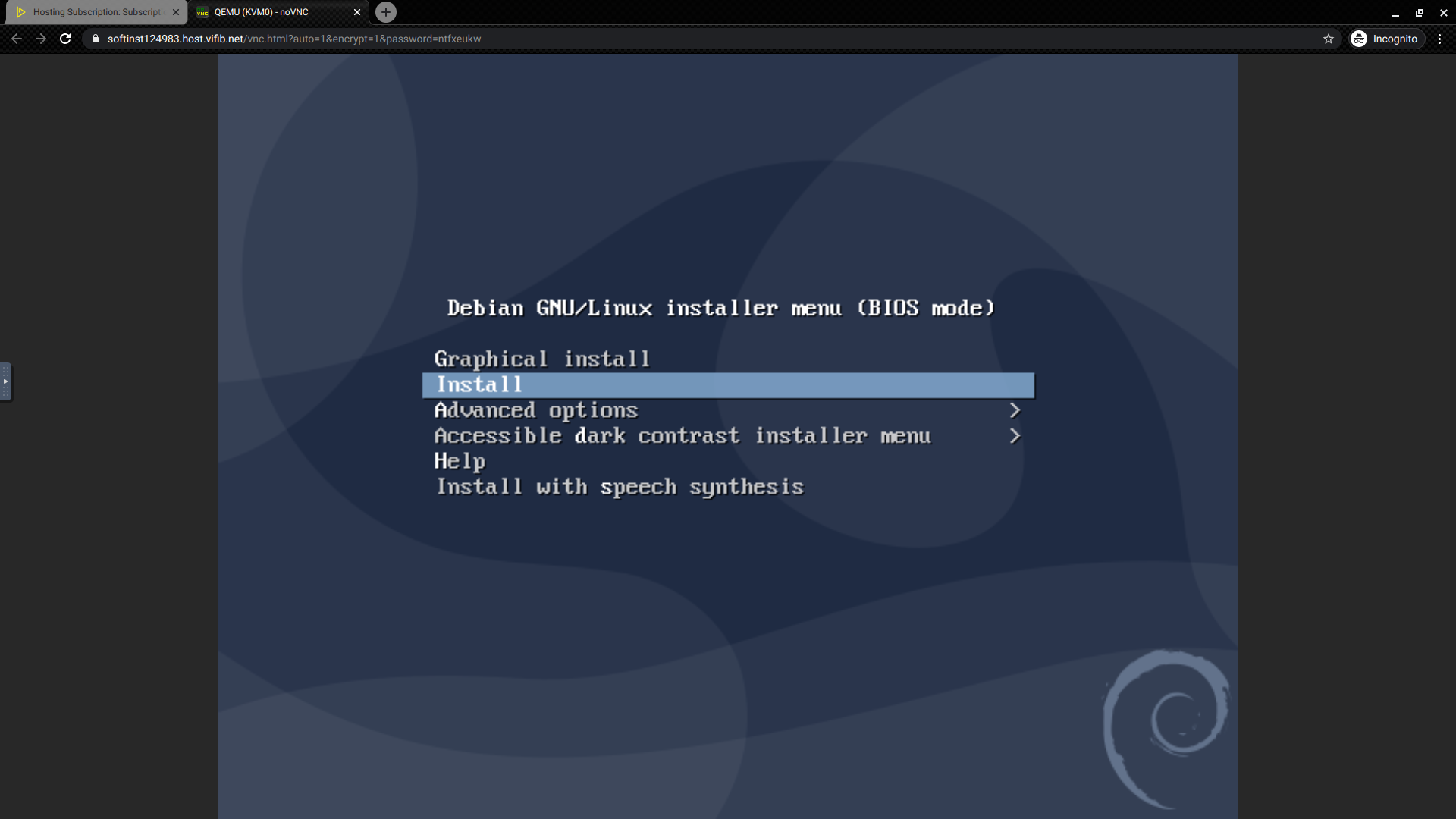
By default, the interface of your VPS should be a Debian GNU/Linux installer menu. Here we demonstrate the no-graphical installation. Use the arrow keys to move the cursor, and use the Enter key to confirm the selection: Install.
Select Language
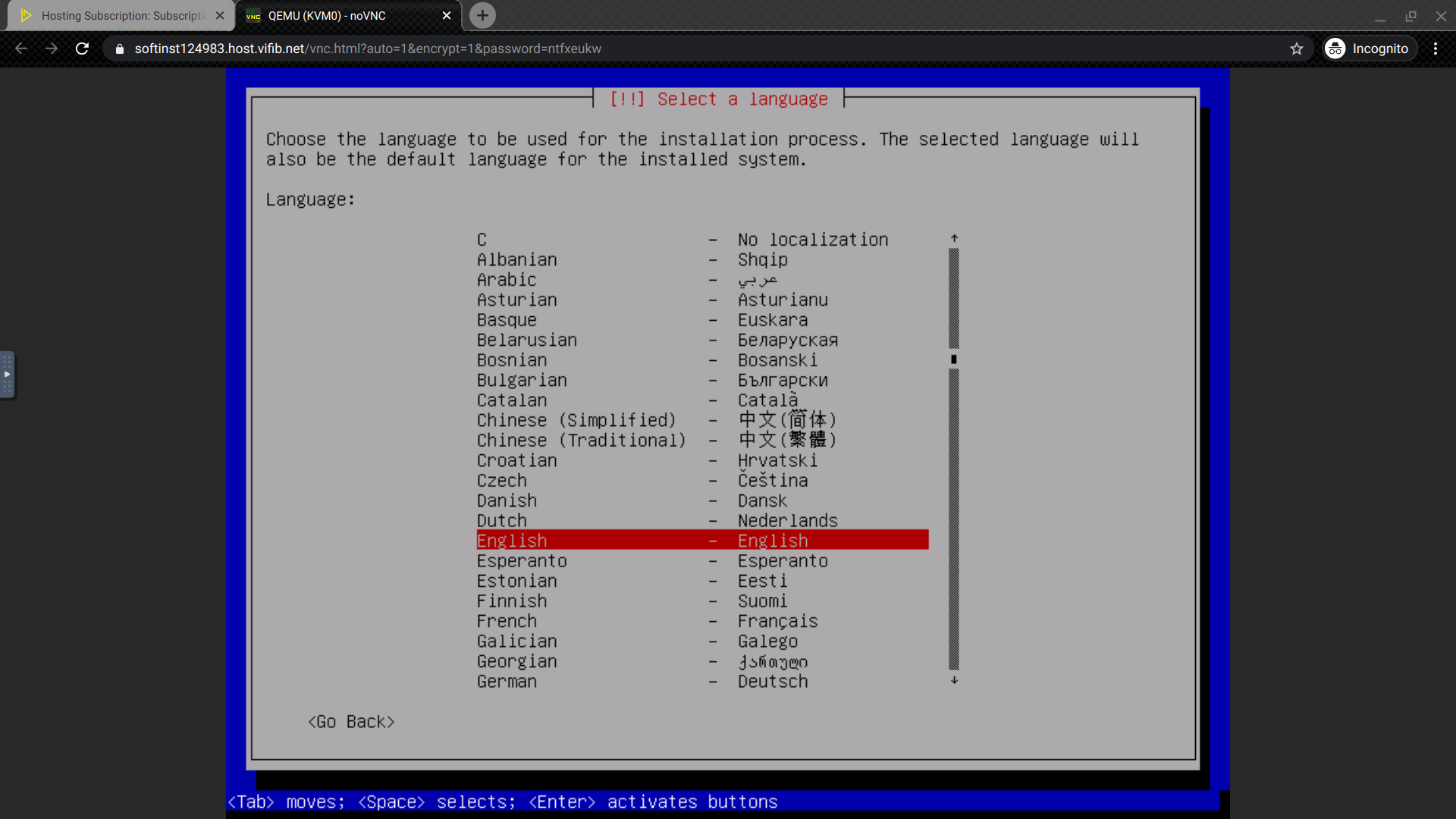
Select Location
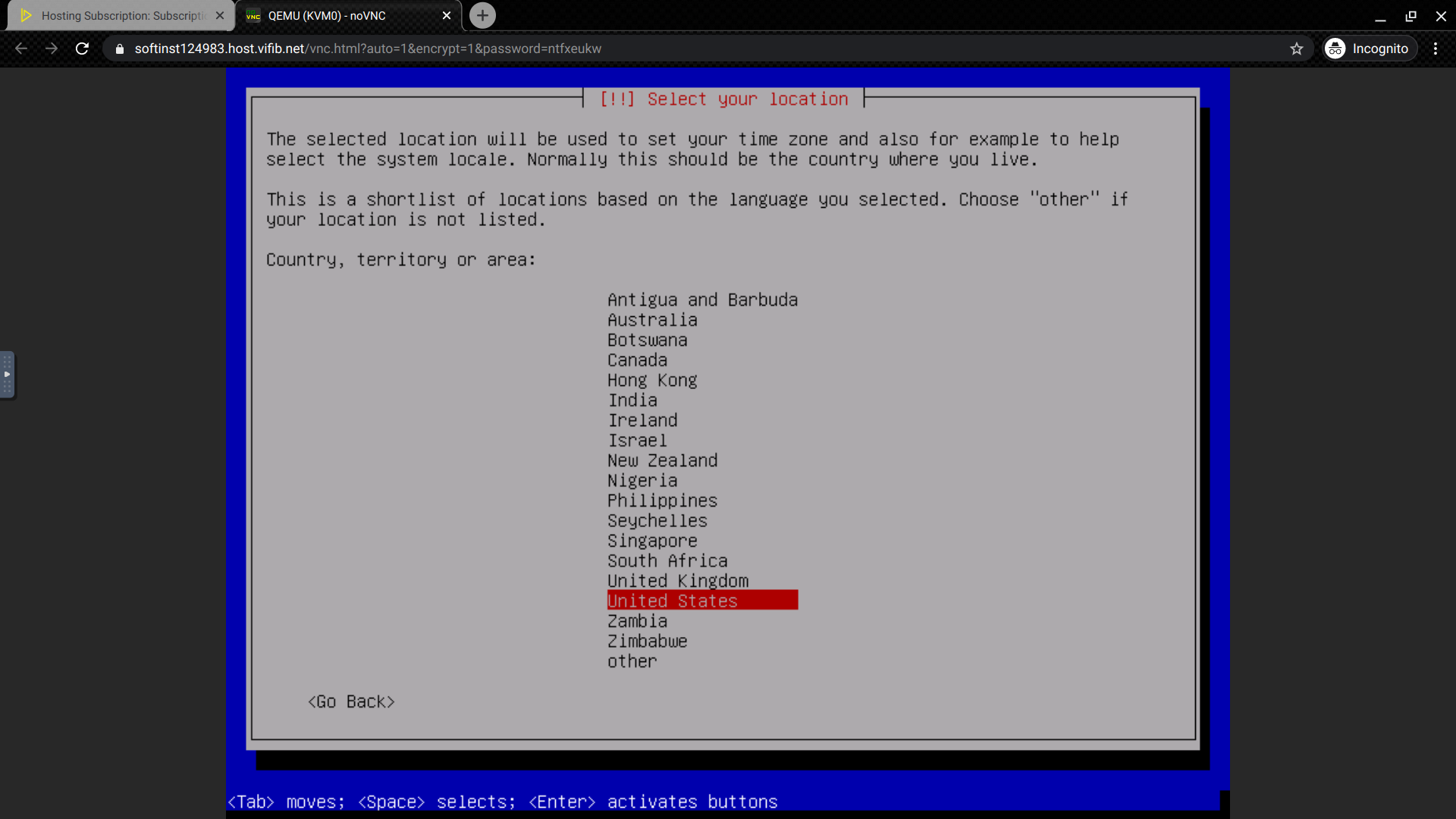
Configure Locales
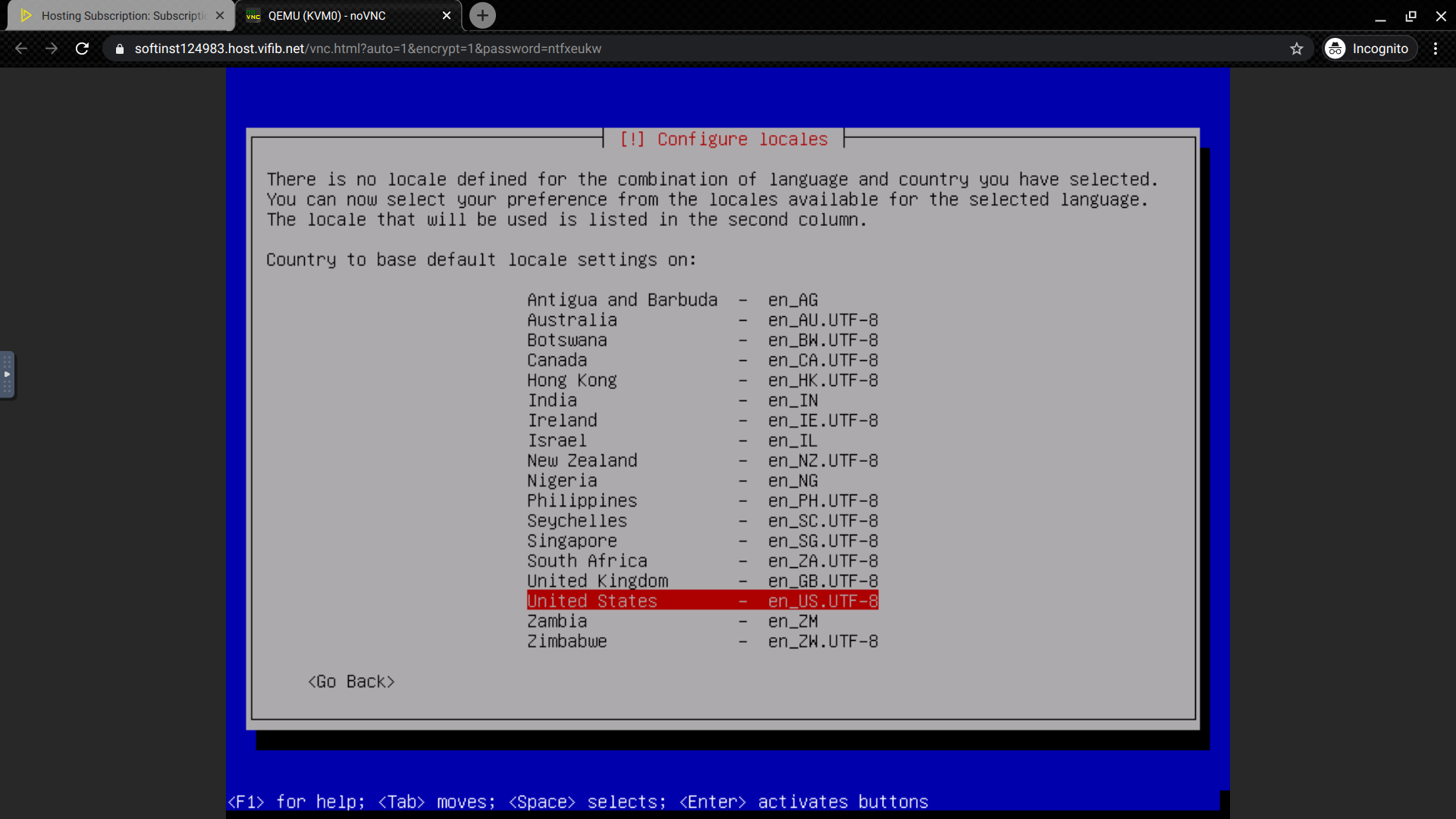
Configure the keyboard
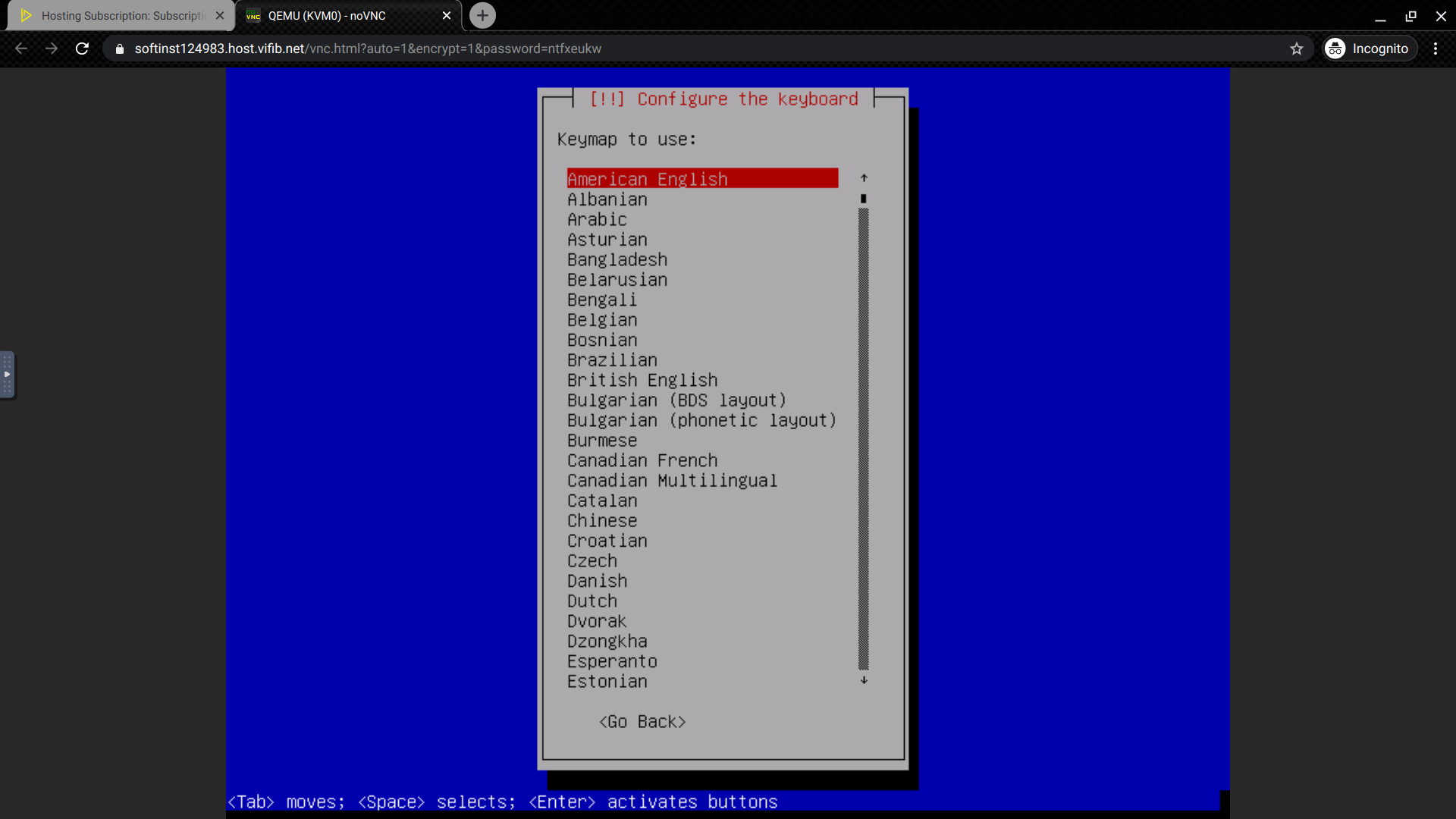
Configure the keyboard.
Configure the Network: ens3
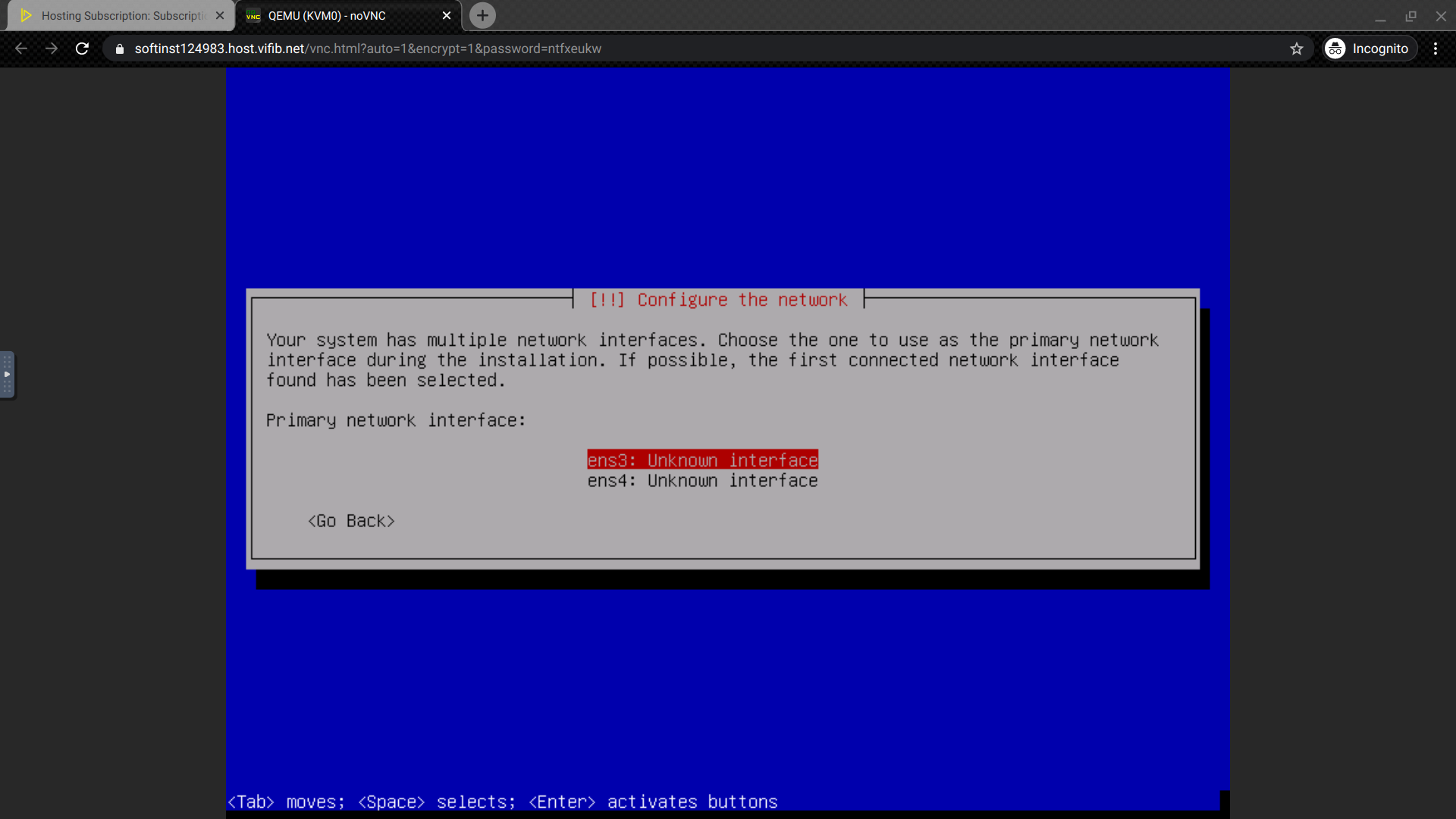
Please select ens3.
Configure the Hostname
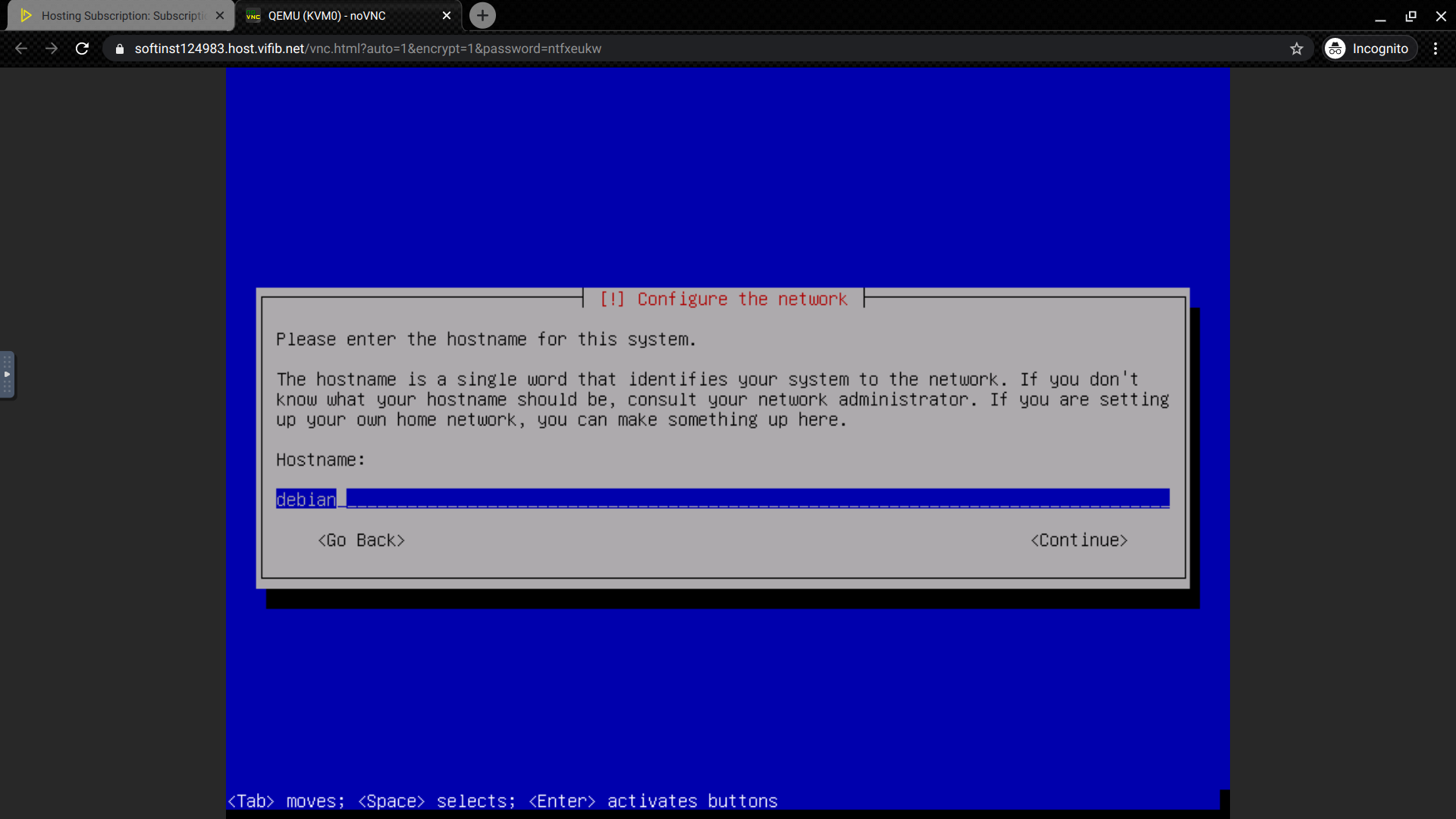
Configure Domain Name
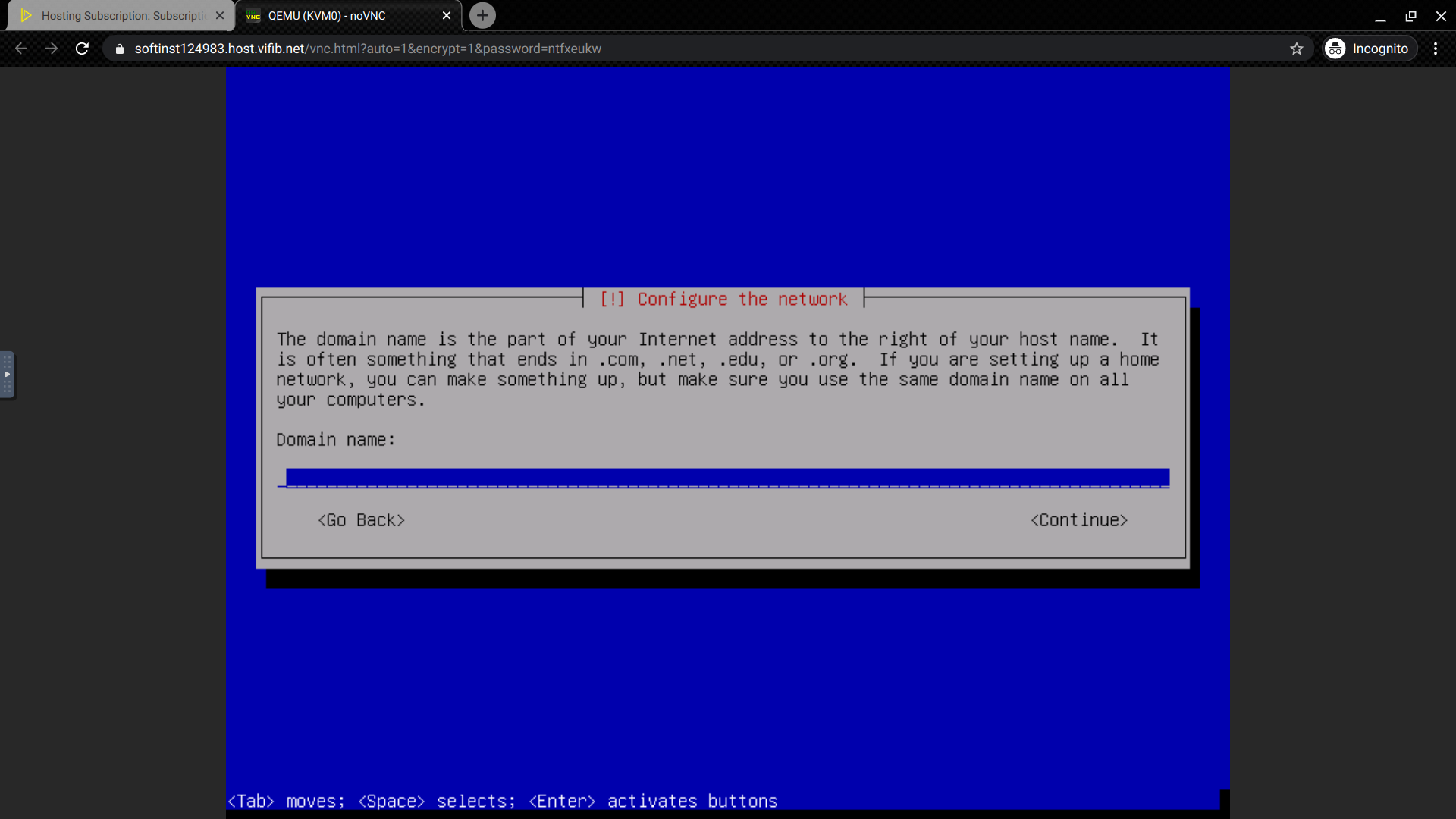
Setup Root Password
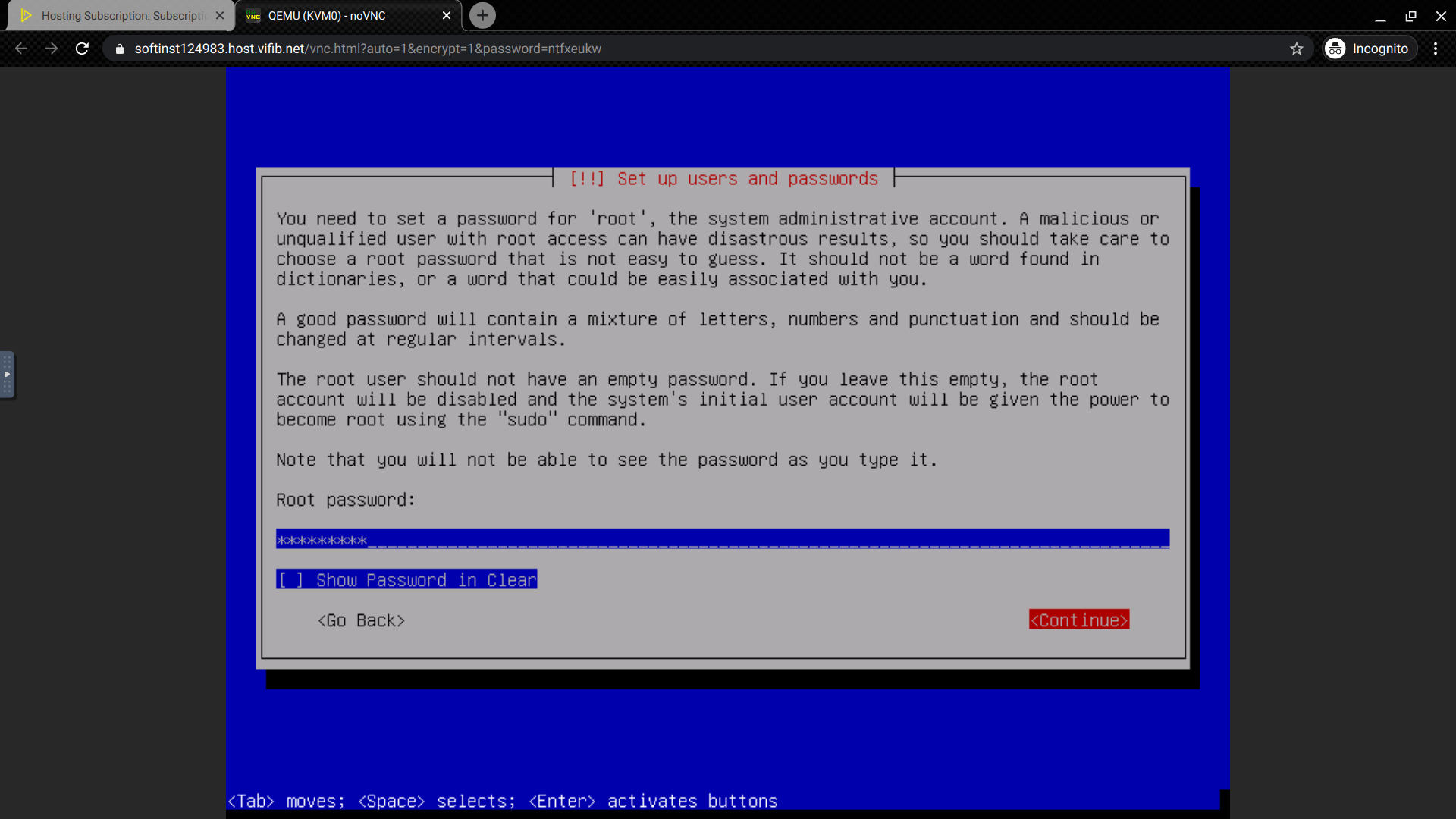
It requires you to re-enter password to verify in the next step.
Setup New User and Password
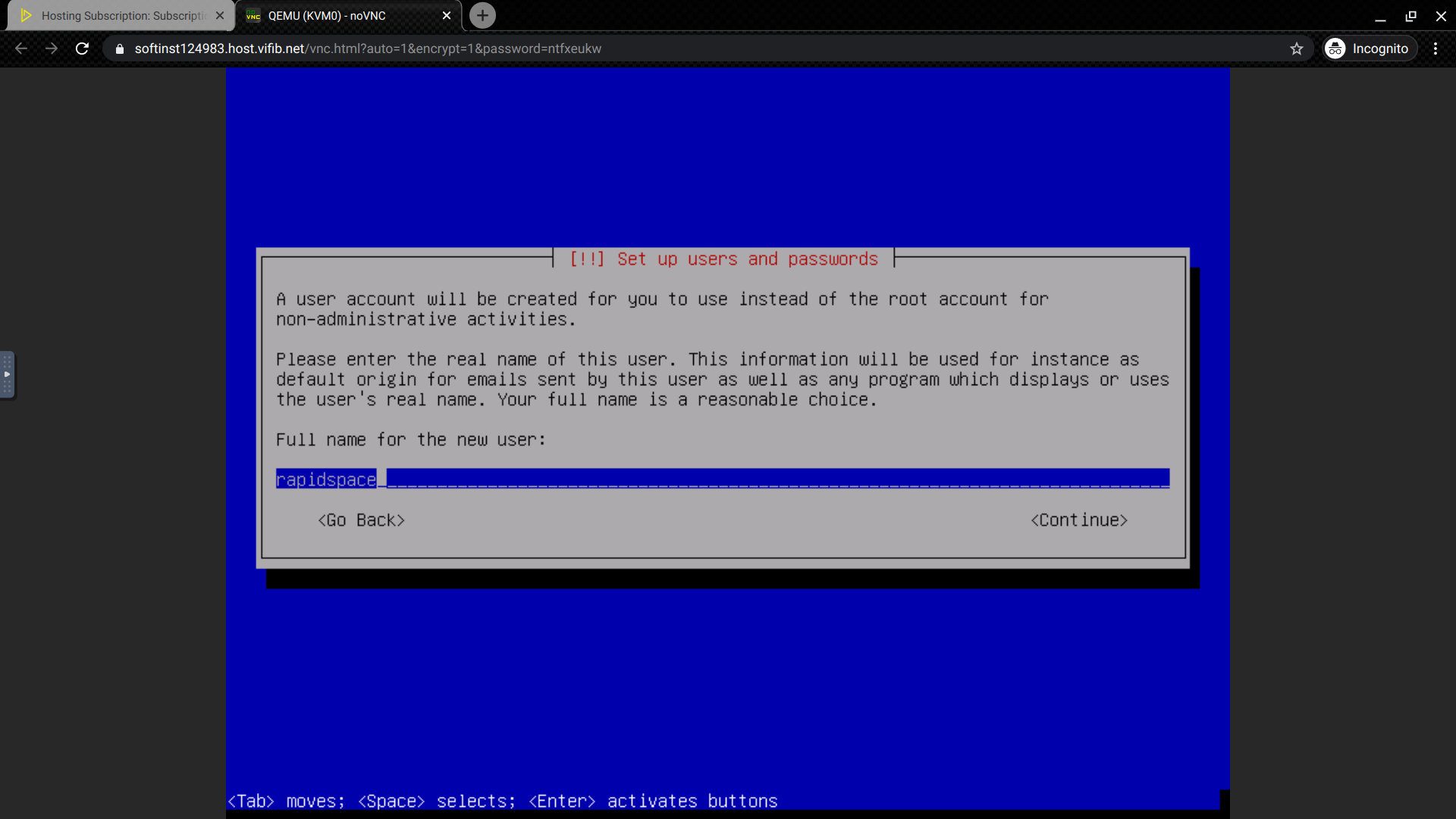
It requires you to setup the user account and password in the next steps.
Setup Partition Disks
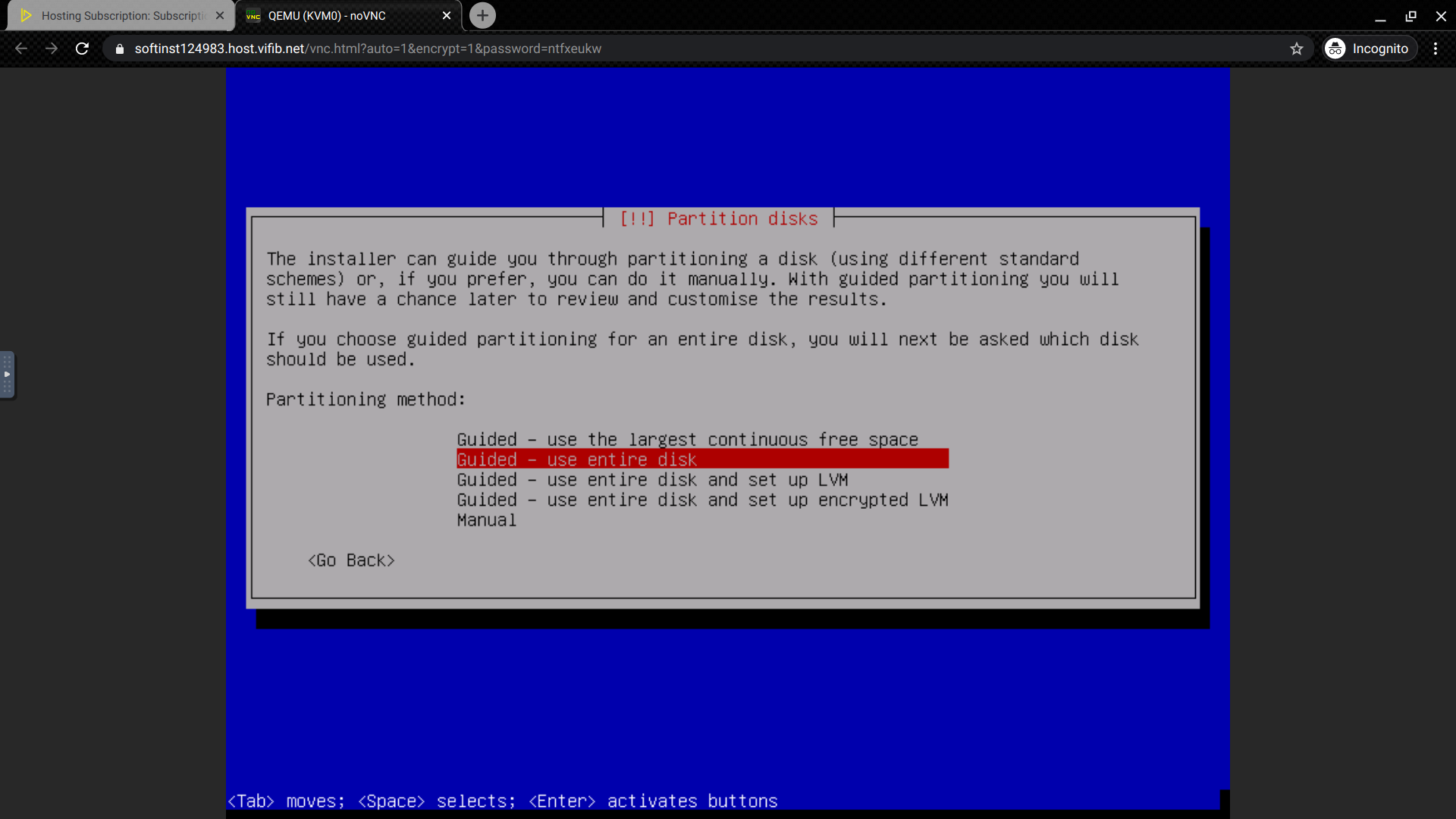
You can use entire disk and select disk: Virtual disk 1 (vda) at the next page.
Partitioning Scheme
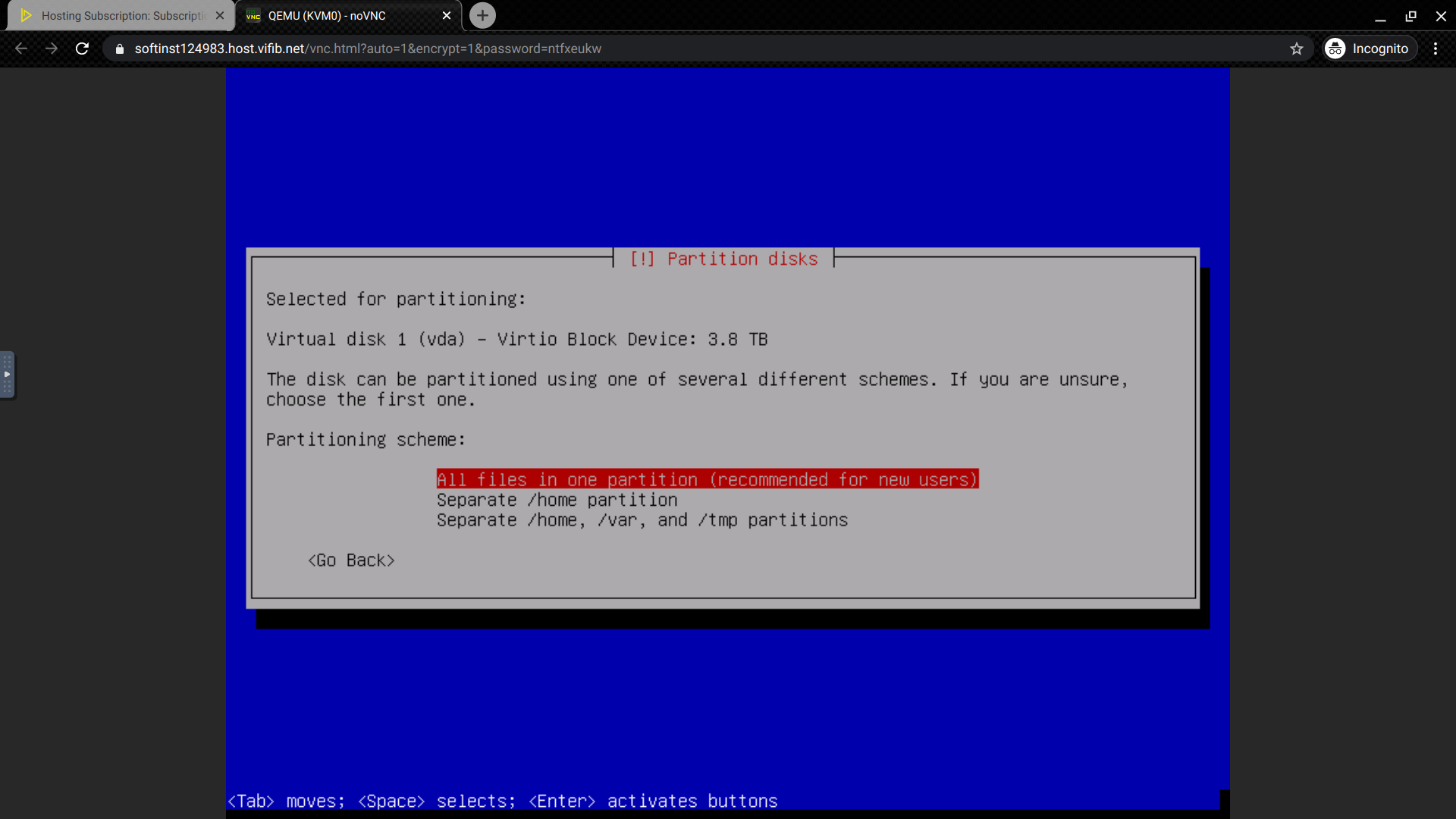
After you have selected disk: Virtual disk 1 (vda) at the previous page. You can select All files in one partition, which is recommended for new users.
Finish Partitioning
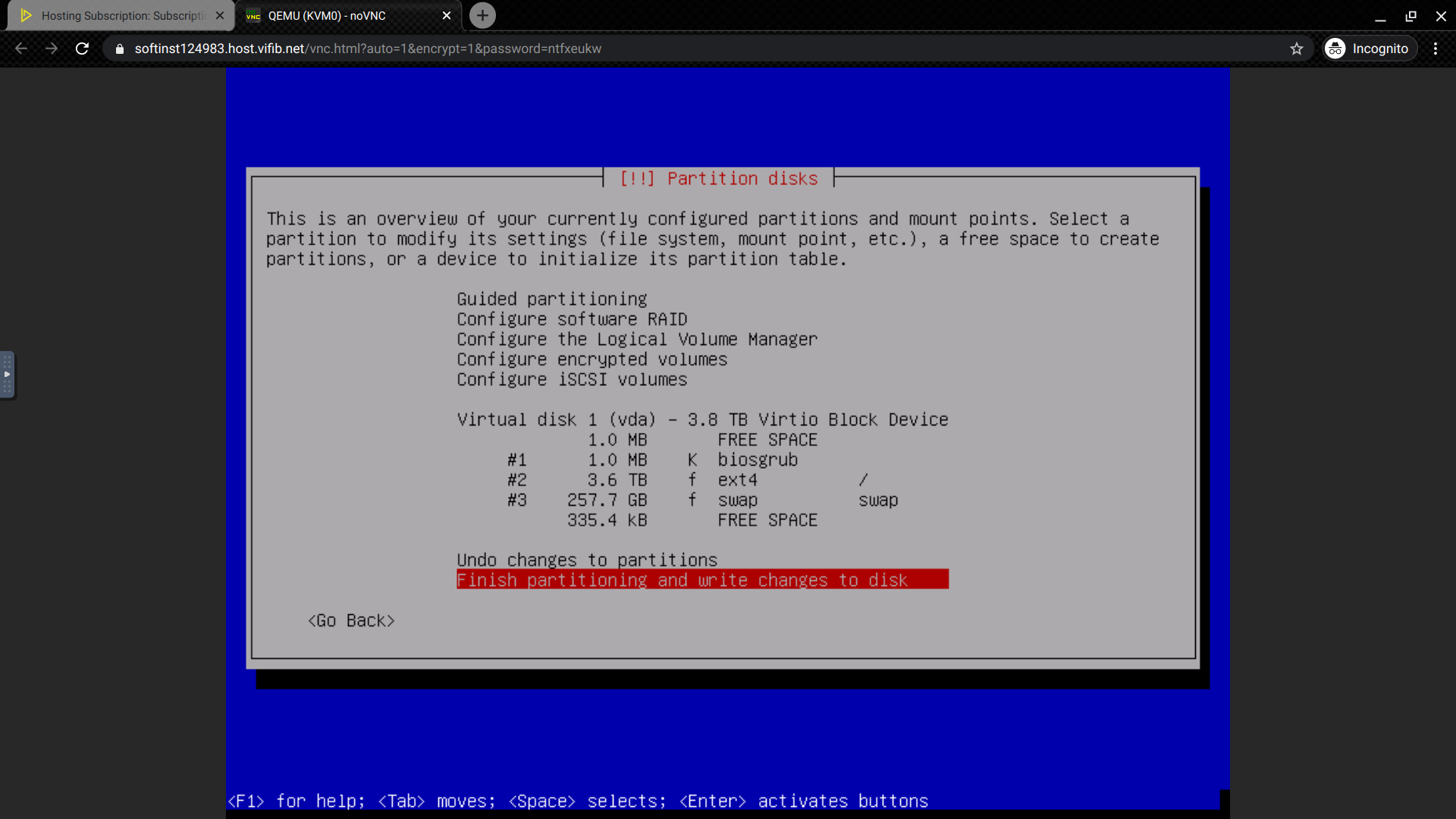
Finish partitioning and write changes to disk.
Write Changes to Disks
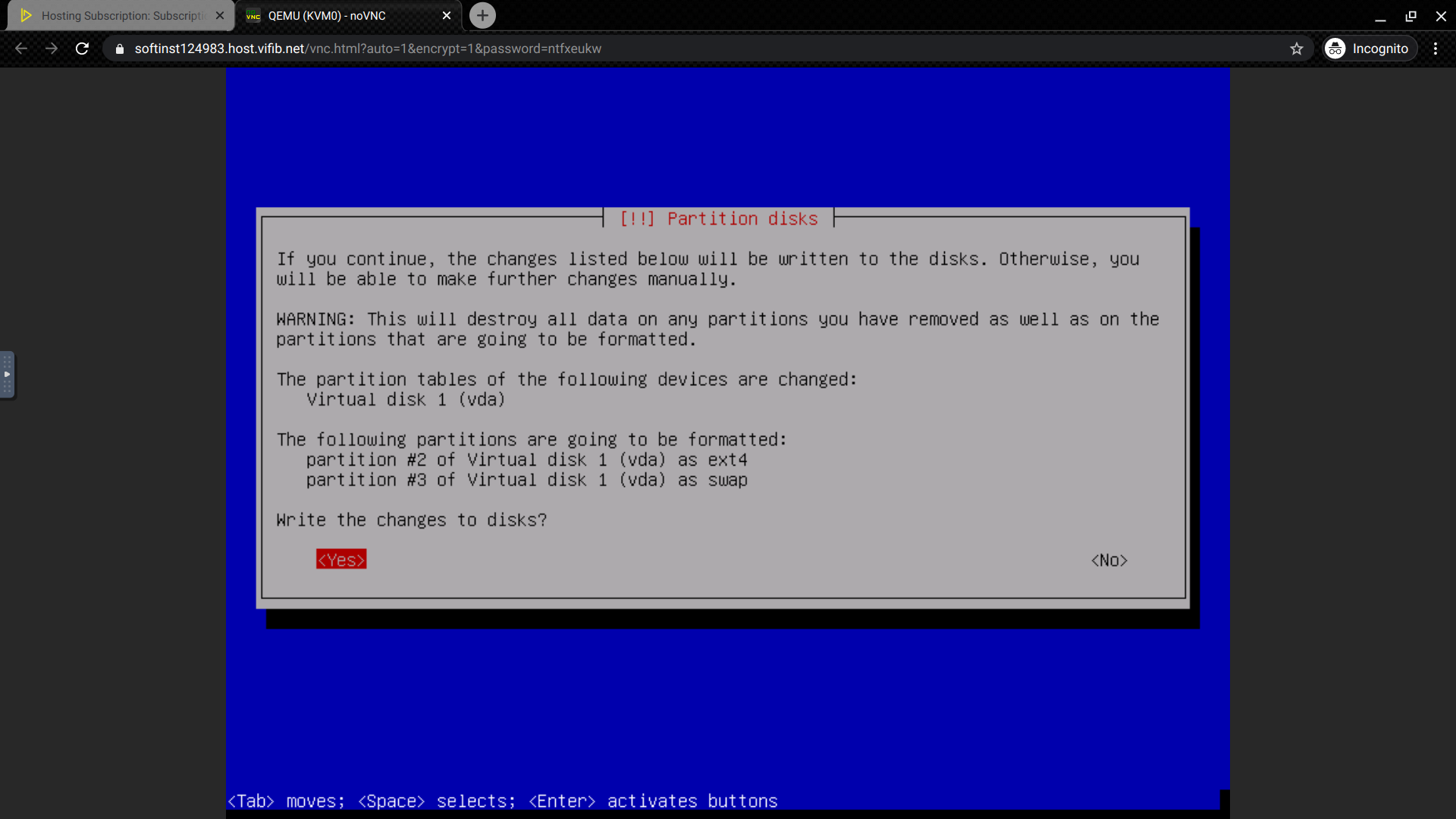
Confirm the changes.
Don't Scan another CD or DVD
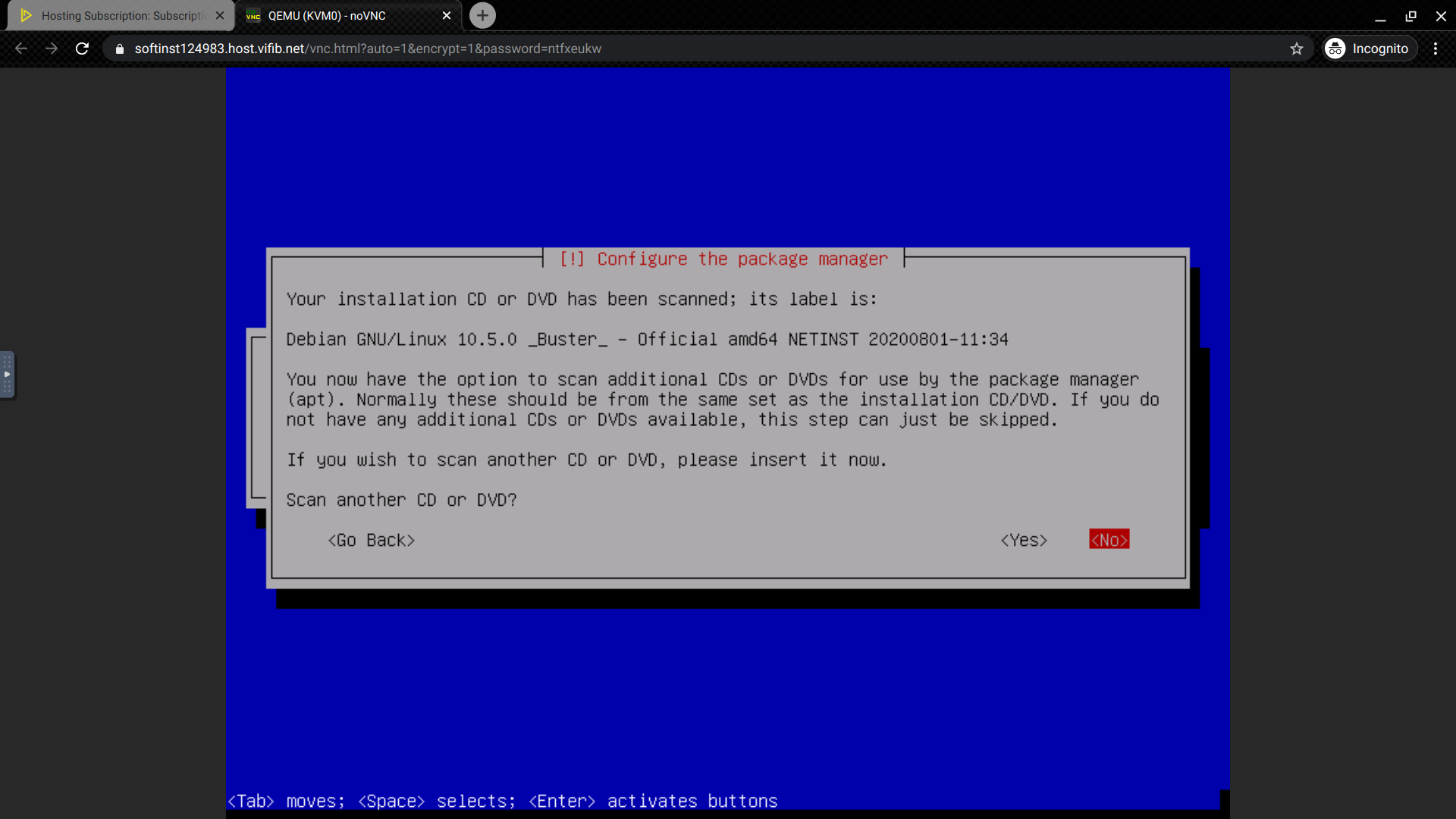
Don't need to scan another CD or DVD
Configure Package Manager

Select a nearby country and a Debian archive mirror in the next step, which you can use the default option.
For HTTP proxy information, you can leave it blank for none if you don need to use a HTTP proxy.
Configure popularity-content
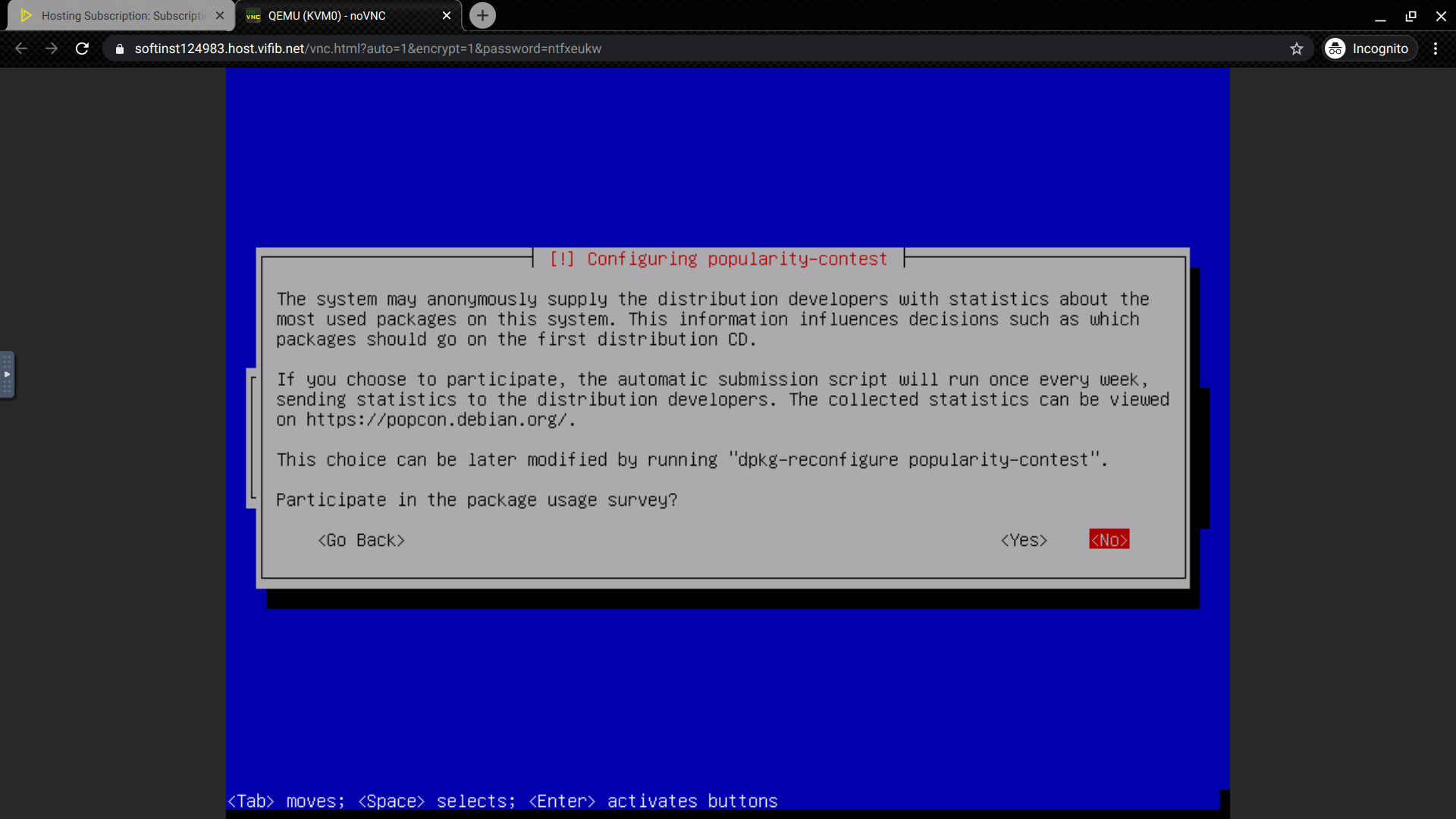
Chose Softwares

Please select SSH server and other necessary software for you.
Install GRUB boot loader
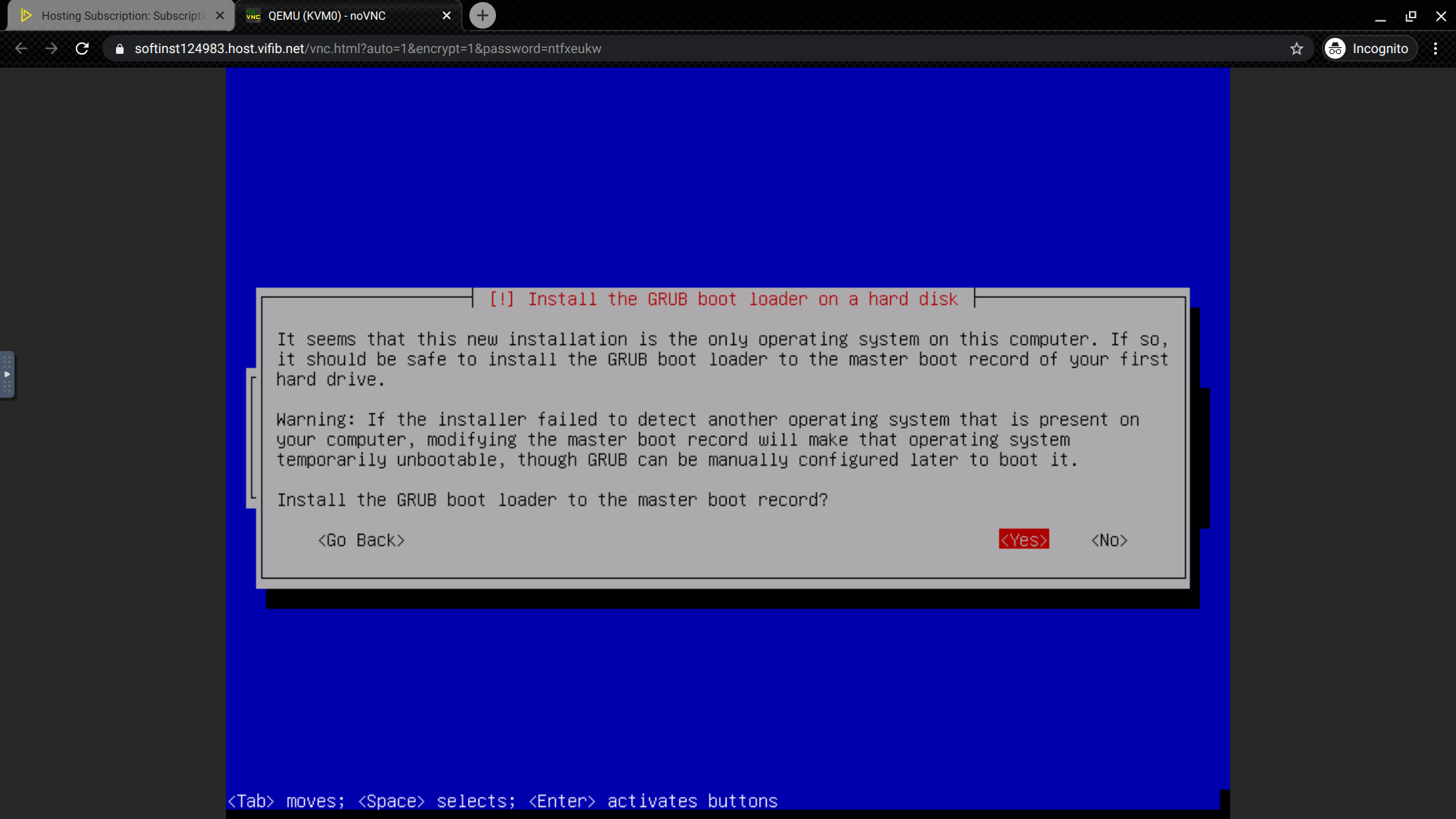
Confirm that install the GRUB boot loader to the master boot record.
Select Device for boot loader Installation
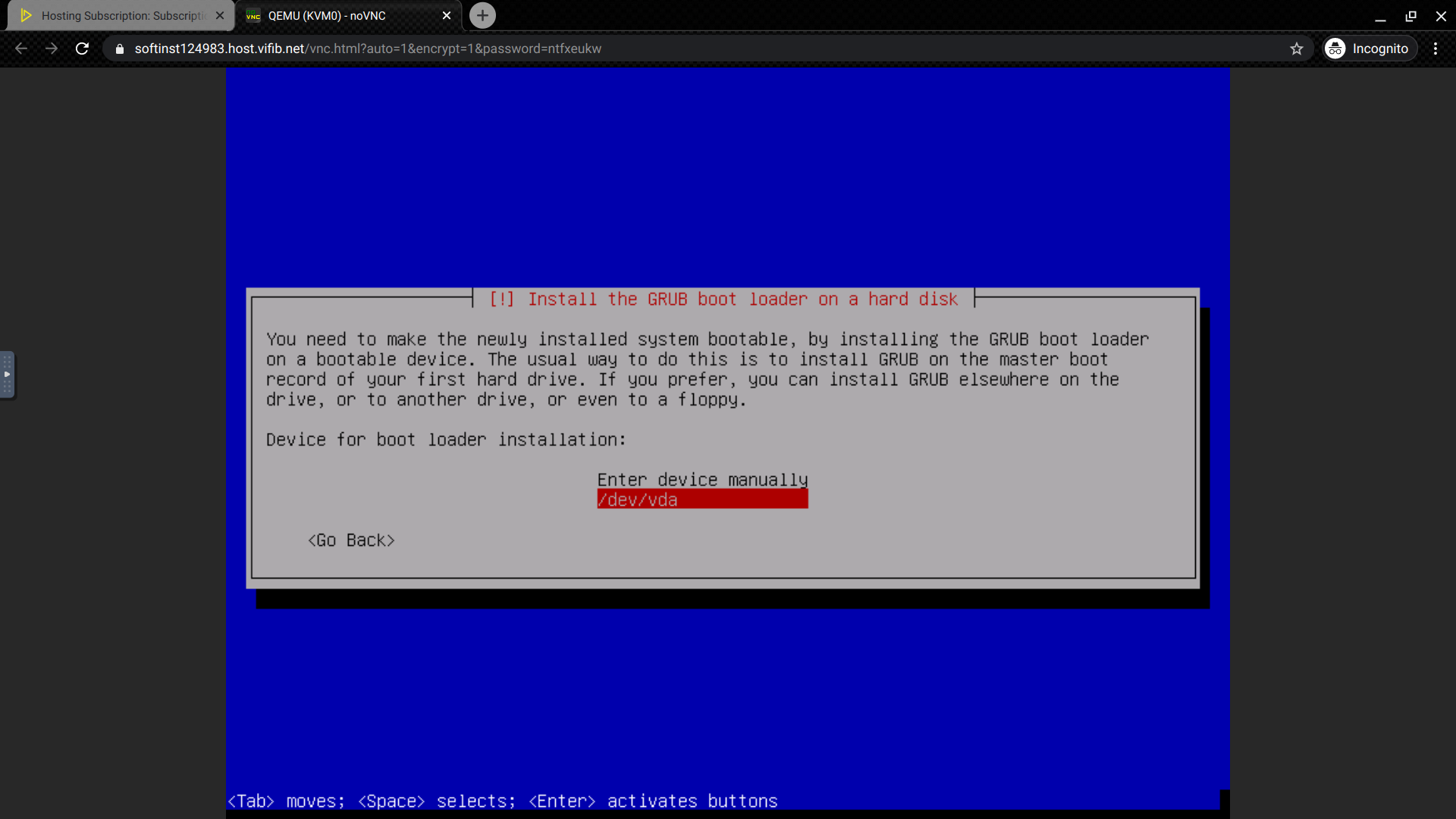
Select /dev/vda
Finish Installation
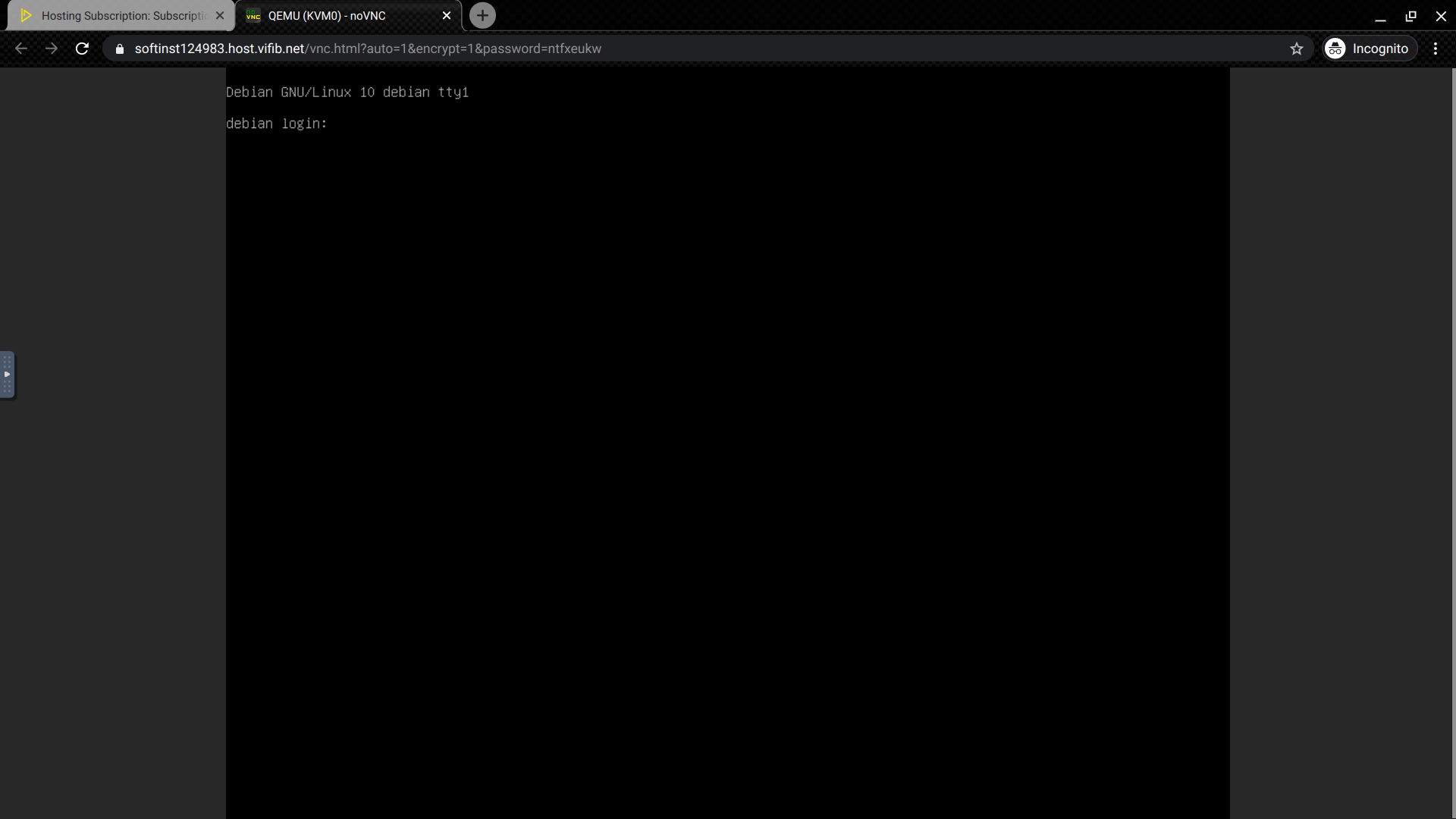
Once you complete the installation; your VPS will reboot and enter to a login interface. You can input the login account and password as you set to login your VPS.
What's next: